AI Suite > Token API MCP
Using Claude Desktop to Access the Token API via MCP
Prerequisites
- Claude Desktop installed.
- A JWT token from The Graph Market.
npx orbunx installed and available in your path.- The
@pinax/mcppackage requires Node 18+, as it relies on built-infetch()/Headers, which are not available in Node 17 or older. You may need to specify an exact path to an up-to-date Node version, or uninstall previous versions of Node to ensure@pinax/mcpuses the correct version.
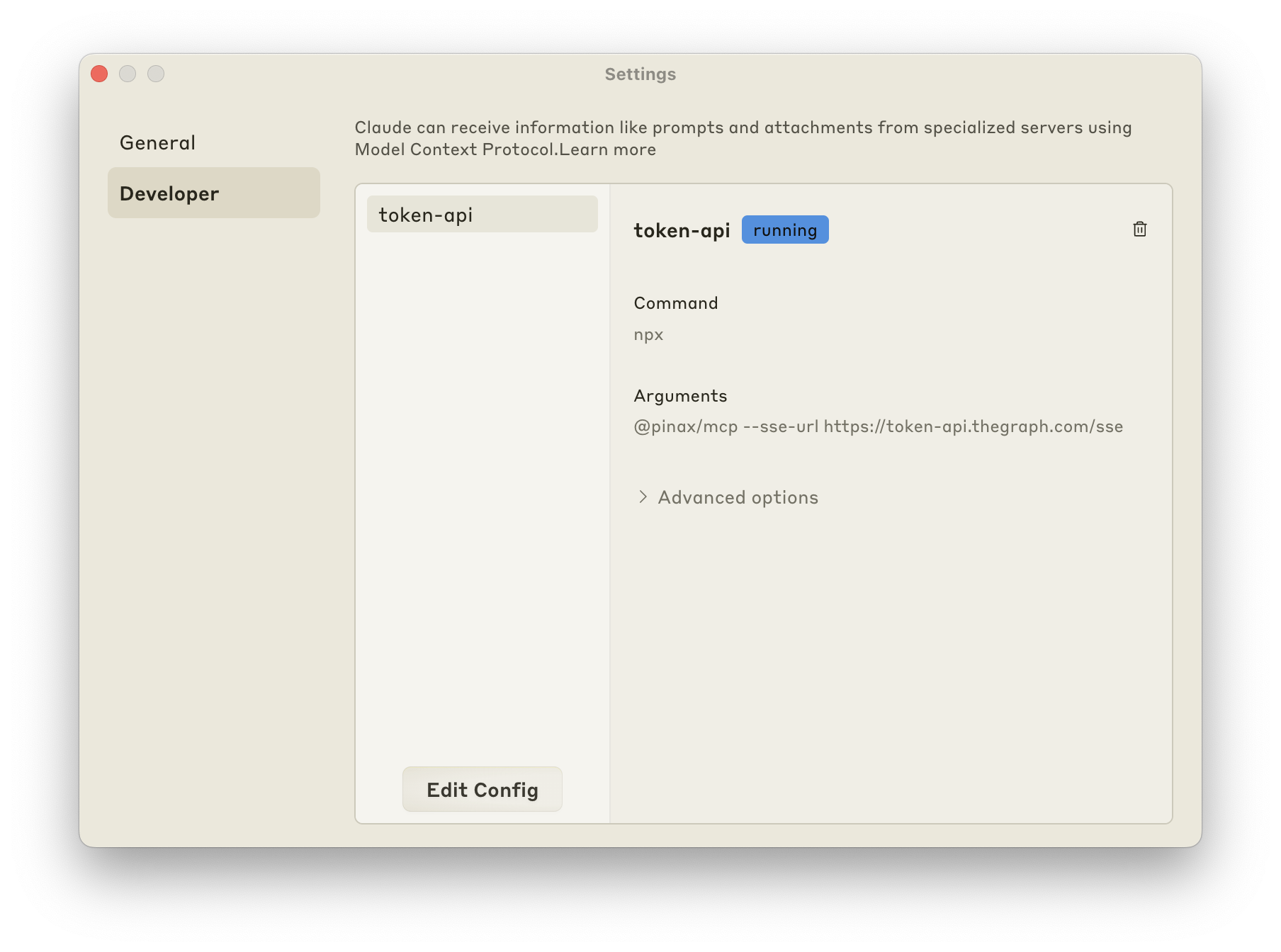
Configuration
Create or edit your claude_desktop_config.json file.
Settings > Developer > Edit Config
- OSX:
~/Library/Application Support/Claude/claude_desktop_config.json - Windows:
%APPDATA%\Claude\claude_desktop_config.json - Linux:
.config/Claude/claude_desktop_config.json
claude_desktop_config.json
1{2 "mcpServers": {3 "token-api": {4 "command": "npx",5 "args": ["@pinax/mcp", "--sse-url", "https://token-api.mcp.thegraph.com/sse"],6 "env": {7 "ACCESS_TOKEN": "<https://thegraph.market JWT Access Token>"8 }9 }10 }11}Troubleshooting
To enable logs for the MCP, use the --verbose true option.
ENOENT

Try to use the full path of the command instead:
- Run
which npxorwhich bunxto get the path of the command. - Replace
npxorbunxin the configuration file with the full path (e.g./home/user/bin/bunx).
Server disconnected
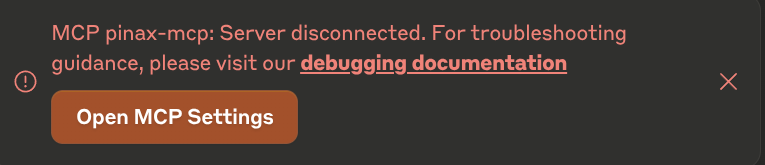
Double-check your API key otherwise look in your navigator if https://token-api.mcp.thegraph.com/sse is reachable.
You can always have a look at the full logs under Claude/logs/mcp.log and Claude/logs/mcp-server-pinax.log for more details.