3 minutes
Arbitrum FAQ
L2 Transfer Tools have been deprecated, and The Graph now runs on Arbitrum, a Layer 2 blockchain.
Click here if you would like to skip to the Arbitrum Billing FAQs.
Why did The Graph implement an L2 Solution?
By scaling The Graph on L2, network participants can now benefit from:
-
Upwards of 26x savings on gas fees
-
Faster transaction speed
-
Security inherited from Ethereum Mainnet
Scaling the protocol smart contracts onto L2 allows network participants to interact more frequently at a reduced cost in gas fees. For example, Indexers can open and close allocations more frequently to index a greater number of Subgraphs. Developers can deploy and update Subgraphs more easily, and Delegators can delegate GRT more frequently. Curators can add or remove signal to a larger number of Subgraphs–actions previously considered too cost-prohibitive to perform frequently due to gas.
The Graph community decided to move forward with Arbitrum One last year after the outcome of the GIP-0031 discussion.
What do I need to do to use The Graph on L2?
The Graph’s billing system accepts GRT on Arbitrum One, and users will need ETH on Arbitrum One to pay their gas. While The Graph protocol started on Ethereum Mainnet, all activity, including the billing contracts, is now on Arbitrum One.
Consequently, to pay for queries, you need GRT on Arbitrum. Here are a few different ways to achieve this:
-
If you already have GRT on Ethereum Mainnet, you can bridge it to Arbitrum One. You can do this via the GRT bridging option provided in Subgraph Studio or by using one of the following bridges:
-
If you have other assets on Arbitrum, you can swap them for GRT through a swapping protocol like Uniswap.
-
Alternatively, you can acquire GRT directly on Arbitrum through a decentralized exchange.
Once you have GRT on Arbitrum, you can add it to your billing balance.
To take advantage of using The Graph on L2, use this dropdown switcher to toggle between chains.
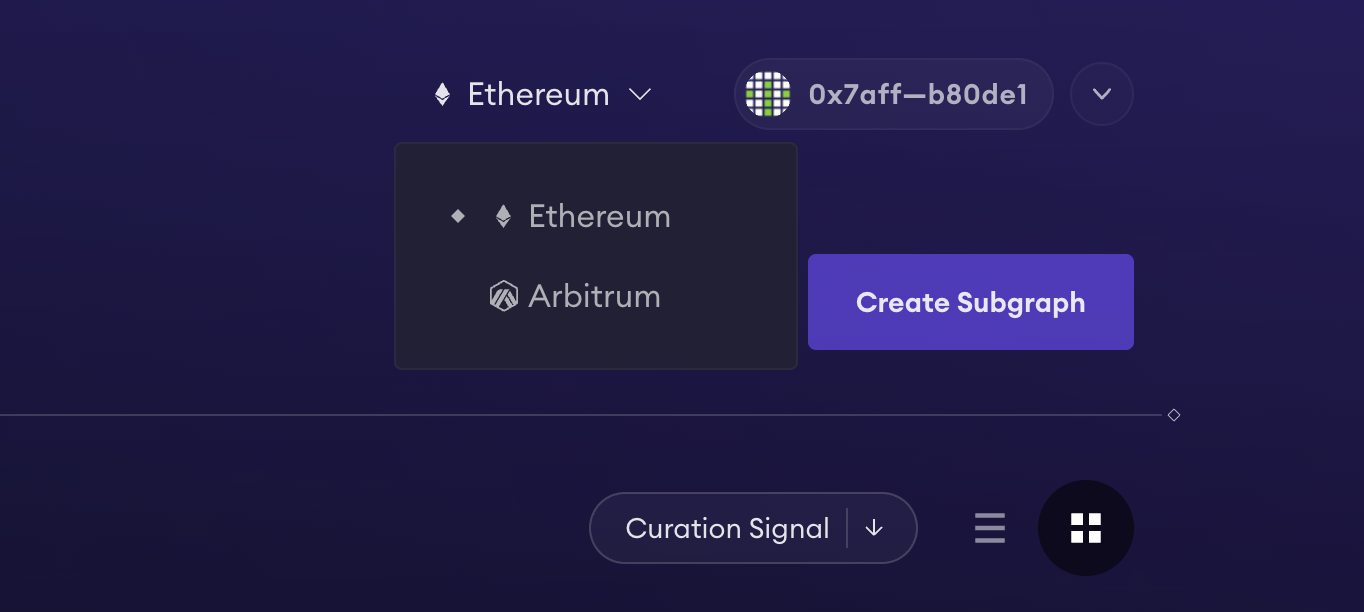
As a Subgraph developer, data consumer, Indexer, Curator, or Delegator, what do I need to do now?
Network participants must move to Arbitrum to continue participating in The Graph Network. Please refer to L2 Transfer Tool Guide for additional support.
All indexing rewards are now entirely on Arbitrum.
Were there any risks associated with scaling the network to L2?
All smart contracts have been thoroughly audited.
Everything has been tested thoroughly, and a contingency plan is in place to ensure a safe and seamless transition. Details can be found here.
Are existing Subgraphs on Ethereum Mainnet working?
All Subgraphs are now on Arbitrum. Please refer to L2 Transfer Tool Guide to ensure your Subgraphs operate seamlessly.
Does GRT have a new smart contract deployed on Arbitrum?
Yes, GRT has an additional smart contract on Arbitrum. However, the Ethereum Mainnet GRT contract will remain operational.
Billing on Arbitrum FAQs
What do I need to do about the GRT in my billing balance?
Nothing! Your GRT has been securely migrated to Arbitrum and is being used to pay for queries as you read this.
How do I know my funds have migrated securely to Arbitrum?
All GRT billing balances have already been successfully migrated to Arbitrum. You can view the billing contract on Arbitrum here.
How do I know the Arbitrum bridge is secure?
The bridge has been heavily audited to ensure safety and security for all users.
What do I need to do if I’m adding fresh GRT from my Ethereum Mainnet wallet?
Adding GRT to your Arbitrum billing balance can be done with a one-click experience in Subgraph Studio. You’ll be able to easily bridge your GRT to Arbitrum and fill your API keys in one transaction.
Visit the Billing page for more detailed instructions on adding, withdrawing, or acquiring GRT.